12.4.11
How to create pppoe in CISCO ROUTERS
5.4.11
inSSIDer 2.0
Administradores, entusiastas e quem mais depende de conexão sem fio sempre busca o máximo que ela pode oferecer. Para isso existem vários aplicativos. O inSSIDer é mais uma opção para que você tenha controle total e absoluto sobre o tráfego de dados que circulam em uma rede sem fio.
O aplicativo faz gráficos com a força do sinal da conexão ao longo de uma timeline para simplificar a interpretação do usuário. Essas informações são a base para a identificação de problemas e, claro, a solução deles.
Este utilitário faz uma varredura em busca das redes ao alcance de sua antena, capta a força do sinal em intervalos de tempo definidos e ainda determina o nível de segurança delas, inclusive se estão protegidas por senha.
Comumente, muitos roteadores utilizam o mesmo canal, o que congestiona a rede e, consequentemente, deixa o sinal Wi-Fi fraco. O inSSIDer ajuda você a identificar exatamente esse tipo de problema.
27.3.11
Lightscribe Template Labeler
Quer deixar suas mídias completamente personalizadas? O Lightscribe Template Labeler pode fazer isso por você de forma simples, fácil e rápida, sem que você precise se preocupar em colar ou recortar etiqueta em seu CD ou DVD.
Isso porque o programa grava aquilo que você quiser diretamente na mídia escolhida, desde que ela possua suporte para este tipo de tarefa. Basta colocar o CD ou DVD do lado contrário ao normalmente inserido, de forma que o próprio laser do seu computador faça a impressão, deixando aquela mídia com cara de trabalho profissional.
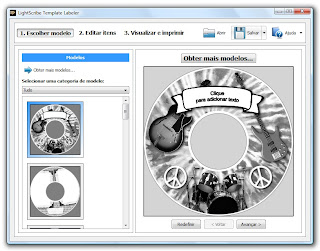
Vale a pena comentar que o Lightscribe só pode ser usado em mídias que suportem a tecnologia, algo que você encontra nas lojas do gênero espalhadas pelo país. Portanto, não tente fazer isso com qualquer mídia, pois certamente o disco será danificado.
14.3.11
Projeto MPLS e OSPF – Parte 3
MPLS
Diferentemente do roteamento tradicional onde os roteadores da rede devem manter tabelas de possíveis caminhos que os pacotes devem percorrer, além da utilização de algoritmos complexos para determinar os mesmos, o MPLS (Multiprotocol Label Switching) surge como uma solução para reduzir esse processamento, utilizando simples trocas de rótulos (Labels) como principal modo de encaminhamento.
O MPLS propõe a comutação sobre qualquer rede, onde os dados aprendidos pelos protocolos de roteamento são agregados a circuitos virtuais criados pelo MPLS.
Esse método se diferencia pela simplicidade dos algoritmos de encaminhamento, velocidade no processamento, facilidade de gerenciamento, independe dos protocolos de camada de enlace ou rede, reduz despesas com equipamentos poderosos, pode diferenciar fluxos de dados por aplicações ou dispositivos, compatível com tecnologias de roteamento e sinalização existente. Também provém alternativas tal como, redes virtuais privadas VPN (Virtual Private Network), QOS (Quality of Service) do início ao fim, Engenharia de Tráfego, Serviços Diferenciados (DiffServ).
Existem várias terminologias MPLS que vale uma posterior “papirada”. Entretanto, devemos destacar na topologia os roteadores LER (Label Edge Router) da borda da nuvem, são eles Brasília e Curitiba, esses caras são responsáveis pelo processamento pesado, a inserção e a retirada dos rótulos MPLS e a definição de prováveis caminhos, geralmente são roteadores de alto-nível. Já os LSR (Label Switching Router) ficam com a incumbência de transportar os rótulos dentro da nuvem, são eles SP, BH e RJ.
Segue abaixo a configuração extremamente básica para habilitar a troca de rótulos dentro da nuvem MPLS. O MPLS provê várias diversas outras possibilidades quando somado com outras tecnologias e técnicas de configuração.
ROUTER CURITIBA
CURITIBA(config)# ip cef
!
CURITIBA(config)# interface serial 2/0
CURITIBA(config-if)# mpls ip
!
CURITIBA(config)# interface serial 3/0
CURITIBA(config-if)# mpls ip
!
CURITIBA(config)# interface serial 4/0
CURITIBA(config-if)# mpls ip
!
ROUTER SP
SP(config)# ip cef
!
SP(config)# interface serial 1/0
SP(config-if)# mpls ip
!
SP(config)# interface serial 2/0
SP(config-if)# mpls ip
!
ROUTER BH
BH(config)# ip cef
!
BH(config)# interface serial 1/0
BH(config-if)# mpls ip
!
BH(config)# interface serial 2/0
BH(config-if)# mpls ip
!
ROUTER RJ
RJ(config)# ip cef
!
RJ(config)# interface serial 1/0
RJ(config-if)# mpls ip
!
RJ(config)# interface serial 2/0
RJ(config-if)# mpls ip
!
ROUTER BRASILIA
BRASILIA(config)# ip cef
!
BRASILIA(config)# interface serial 2/0
BRASILIA(config-if)# mpls ip
!
BRASILIA(config)# interface serial 3/0
BRASILIA(config-if)# mpls ip
!
BRASILIA(config)# interface serial 4/0
BRASILIA(config-if)# mpls ip
!
Quem tentar reproduzir esse cenário precisará de uma bela máquina ou então prepar um café e ter muita paciência (meu caso), pois estamos trabalhando com protocolos robustos como OSPF e MPLS!
Projeto MPLS e OSPF – Parte 2
Depois de algum tempo… Está aí as configurações de endereçamento IP, roteamento estático e dinâmico com OSPF na topologia citada.
ROUTER FOZ
Router(config)# hostname FOZ
! CONFIGURAÇÕES DE INTERFACES
! Obs: Interface loopback é uma interface de software (sempre ativa)
FOZ(config)# interface loopback 0
FOZ(config-if)# ip address 192.168.1.1 255.255.255.0
!
FOZ(config)# interface loopback 1
FOZ(config-if)# ip address 192.168.2.1 255.255.255.0
!
FOZ(config)# interface serial 1/0
FOZ(config-if)# ip address 10.0.10.1 255.255.255.252
FOZ(config-if)# clock rate 4032000
FOZ(config-if)# no shutdown
FOZ(config-if)# exit
!
! CONFIGURAÇÕES DE ROTEAMENTO
! Obs: Rota padrão para qualquer destino que não conste na tabela de roteamento, ou seja, tudo que não tenha uma rota especificada sai pela interface 10.0.10.2
!
FOZ(config)# ip route 0.0.0.0 0.0.0.0 10.0.10.2
!
! Obs: O número 100 abaixo corresponde ao processo OSPF, esse número tem significado local não influenciando no roteamento em si, não confundir com AS !(Autonomous System)
!
FOZ(config)# router ospf 100
FOZ(config-router)# network 10.0.10.0 0.0.0.3 area 1
FOZ(config-router)# end
!
FOZ# copy running-config startup-config
!
ROUTER CASCAVEL
Router(config)# hostname CASCAVEL
!
CASCAVEL(config)# interface serial 1/0
CASCAVEL(config-if)# ip address 10.0.10.2 255.255.255.252
CASCAVEL(config-if)# no shutdown
!
CASCAVEL(config)# interface serial 2/0
CASCAVEL(config-if)# ip address 10.0.20.1 255.255.255.252
CASCAVEL(config-if)# clock rate 4032000
CASCAVEL(config-if)# no shutdown
CASCAVEL(config-if)# exit
!
CONFIGURAÇÕES DE ROTEAMENTO
!
Obs: Rotas estáticas: por padrão sempre são escolhidas na comutação pois tem maior prioridade ou a menor métrica do que qualquer protocolo de roteamento
!
CASCAVEL(config)# ip route 192.168.1.0 255.255.255.0 10.0.10.1
CASCAVEL(config)# ip route 192.168.2.0 255.255.255.0 10.0.10.1
!
Obs: O comando redistribute static irá informar os vizinhos sobre rotas estáticas instaladas localmente
!
CASCAVEL(config)# router ospf 100
CASCAVEL(config-router)# redistribute static
CASCAVEL(config-router)# network 10.0.10.0 0.0.0.3 area 1
CASCAVEL(config-router)# network 10.0.20.0 0.0.0.3 area 1
CASCAVEL(config-router)# end
!
CASCAVEL# copy running-config startup-config
!
ROUTER CURITIBA
Router(config)# hostname CURITIBA
!
CURITIBA(config)# interface serial 1/0
CURITIBA(config-if)# ip address 10.0.20.2 255.255.255.252
CURITIBA(config-if)# no shutdown
!
CURITIBA(config)# interface serial 2/0
CURITIBA(config-if)# ip address 10.0.30.1 255.255.255.252
CURITIBA(config-if)# clock rate 4032000
CURITIBA(config-if)# no shutdown
!
CURITIBA(config)# interface serial 3/0
CURITIBA(config-if)# ip address 10.0.40.1 255.255.255.252
CURITIBA(config-if)# clock rate 4032000
CURITIBA(config-if)# no shutdown
!
CURITIBA(config)# interface serial 4/0
CURITIBA(config-if)# ip address 10.0.70.1 255.255.255.252
CURITIBA(config-if)# clock rate 4032000
CURITIBA(config-if)# no shutdown
CURITIBA(config-if)# exit
!
CURITIBA(config)# router ospf 100
CURITIBA(config-router)# network 10.0.20.0 0.0.0.3 area 1
CURITIBA(config-router)# network 10.0.30.0 0.0.0.3 area 0
CURITIBA(config-router)# network 10.0.40.0 0.0.0.3 area 0
CURITIBA(config-router)# network 10.0.70.0 0.0.0.3 area 0
CURITIBA(config-router)# end
!
CURITIBA# copy running-config startup-config
ROUTER SP
Router(config)# hostname SP
!
SP(config)# interface serial 1/0
SP(config-if)# ip address 10.0.30.2 255.255.255.252
SP(config-if)# no shutdown
!
SP(config)# interface serial 2/0
SP(config-if)# ip address 10.0.50.1 255.255.255.252
SP(config-if)# clock rate 4032000
SP(config-if)# no shutdown
!
SP(config)# router ospf 100
SP(config-router)# network 10.0.30.0 0.0.0.3 area 0
SP(config-router)# network 10.0.50.0 0.0.0.3 area 0
SP(config-router)# end
!
SP# copy running-config startup-config
!
ROUTER BH
Router(config)# hostname BH
!
BH(config)# interface serial 1/0
BH(config-if)# ip address 10.0.70.2 255.255.255.252
BH(config-if)# no shutdown
!
BH(config)# interface serial 2/0
BH(config-if)# ip address 10.0.80.1 255.255.255.252
BH(config-if)# clock rate 4032000
BH(config-if)# no shutdown
!
BH(config)# router ospf 100
BH(config-router)# network 10.0.70.0 0.0.0.3 area 0
BH(config-router)# network 10.0.80.0 0.0.0.3 area 0
BH(config-router)# end
!
BH# copy running-config startup-config
!
ROUTER RJ
Router(config)# hostname RJ
!
RJ(config)# interface serial 1/0
RJ(config-if)# ip address 10.0.40.2 255.255.255.252
RJ(config-if)# no shutdown
!
RJ(config)# interface serial 2/0
RJ(config-if)# ip address 10.0.60.1 255.255.255.252
RJ(config-if)# clock rate 4032000
RJ(config-if)# no shutdown
!
RJ(config)# router ospf 100
RJ(config-router)# network 10.0.40.0 0.0.0.3 area 0
RJ(config-router)# network 10.0.60.0 0.0.0.3 area 0
RJ(config-router)# end
!
RJ# copy running-config startup-config
!
ROUTER BRASILIA
Router(config)# hostname BRASILIA
!
BRASILIA(config)# interface serial 1/0
BRASILIA(config-if)# ip address 10.0.90.1 255.255.255.252
BRASILIA(config-if)# clock rate 4032000
BRASILIA(config-if)# no shutdown
!
BRASILIA(config)# interface serial 2/0
BRASILIA(config-if)# ip address 10.0.50.2 255.255.255.252
BRASILIA(config-if)# no shutdown
!
BRASILIA(config)# interface serial 3/0
BRASILIA(config-if)# ip address 10.0.60.2 255.255.255.252
BRASILIA(config-if)# no shutdown
!
BRASILIA(config)# interface serial 4/0
BRASILIA(config-if)# ip address 10.0.80.2 255.255.255.252
BRASILIA(config-if)# no shutdown
BRASILIA(config-if)# exit
!
BRASILIA(config)# router ospf 100
BRASILIA(config-router)# network 10.0.50.0 0.0.0.3 area 0
BRASILIA(config-router)# network 10.0.60.0 0.0.0.3 area 0
BRASILIA(config-router)# network 10.0.80.0 0.0.0.3 area 0
BRASILIA(config-router)# network 10.0.90.0 0.0.0.3 area 2
BRASILIA(config-router)# end
!
BRASILIA# copy running-config startup-config
!
ROUTER MANAUS
Router(config)# hostname MANAUS
!
MANAUS(config)# interface serial 1/0
MANAUS(config-if)# ip address 10.0.90.2 255.255.255.252
MANAUS(config-if)# no shutdown
!
MANAUS(config)# interface serial 2/0
MANAUS(config-if)# ip address 10.0.100.1 255.255.255.252
MANAUS(config-if)# clock rate 4032000
MANAUS(config-if)# no shutdown
MANAUS(config-if)# exit
!
MANAUS(config)# ip route 192.168.3.0 255.255.255.0 10.0.100.2
MANAUS(config)# ip route 192.168.4.0 255.255.255.0 10.0.100.2
!
MANAUS(config)# router ospf 100
MANAUS(config-router)# redistribute static
MANAUS(config-router)# network 10.0.90.0 0.0.0.3 area 2
MANAUS(config-router)# network 10.0.100.0 0.0.0.3 area 2
MANAUS(config-router)# end
!
MANAUS# copy running-config startup-config
!
ROUTER MIAMI
Router(config)# hostname MIAMI
!
MIAMI(config)# interface loopback 0
MIAMI(config-if)# ip address 192.168.3.1 255.255.255.0
!
MIAMI(config)# interface loopback 1
MIAMI(config-if)# ip address 192.168.4.1 255.255.255.0
!
MIAMI(config)# interface serial 1/0
MIAMI(config-if)# ip address 10.0.100.2 255.255.255.252
MIAMI(config-if)# no shutdown
!
MIAMI(config)# ip route 0.0.0.0 0.0.0.0 10.0.100.1
!
MIAMI(config)# router ospf 100
MIAMI(config-router)# network 10.0.100.0 0.0.0.3 area 2
MIAMI(config-router)# end
!
MIAMI# copy running-config startup-config
!
É isso aí… Rede convergida com OSPF agora é só partir para configuração MPLS, o que demandará muito papiro!
