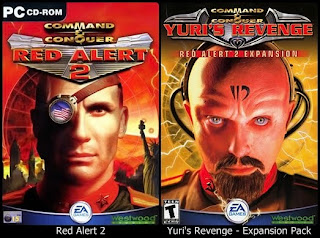
9.11.11
Red Alert & Yuri's Revenge
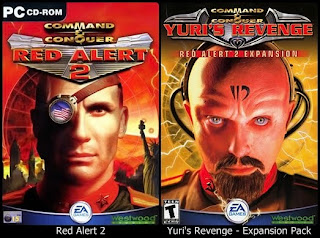
28.9.11
USB Show
O Windows depende de uma quantidade de arquivos para manter um bom funcionamento por ser um sistema operacional relativamente grande. Como a grande parcela dos usuários não entende de computação, a Microsoft adicionou um recurso simples, mas eficiente, de ocultar os arquivos fundamentais para o Windows não sejam deletados acidentalmente.
Entretanto, nem todos os arquivos podem ser confiáveis. Sabemos muito bem que a Internet é um espaço repleto de pessoas mal-intencionadas, com objetivo de criar programas para obter suas informações pessoais ou simplesmente para danificar seu computador.
Com a evolução dos antivírus e outros softwares especializados em capturar outras ameaças, os vírus estão se aprimorando para conseguirem se infiltrar no sistema, formando-se um ciclo vicioso. Por exemplo, alguns vírus escondem-se na forma de um arquivo oculto para não ser detectado.
Revelando um vírus oculto
USB Show é mais focado em encontrar todos os arquivos ocultos em pen drives e discos externos, mas também pode ser usado para verificar seu computador por completo.
Para isso, basta seguir um único passo: você clica em “Recovery the hide files” — ou “Recuperar archivos ocultos” para quem optou pela versão em espanhol — e seleciona a pasta ou disco para buscar os arquivos escondidos. Depois de concluída a verificação do disco, faça a varredura com o antivírus no local.
Tenha cuidado em não deletar os arquivos exibidos após o USB Show ter analisado o computador, porque ele mostra até mesmo pastas importantes para o sistema. Além do mais, é possível que não haja nenhum vírus, por isso, espere o resultado do antivírus e apague apenas o que for, de fato, algo que vá infecctar o disco.
27.9.11
Fenix Extreme 3.0

Para versão 3.0 foi elaborado um painel de controle simples e dividido em categorias por abas para fácil acesso, com opções de suporte possibilitando abrir chamados em nosso site, acesso ao chat do fenix e também receber suporte através de acesso remoto.
21.9.11
22.7.11
Install Wine 1.3.8 in Ubuntu 10.10 D.White
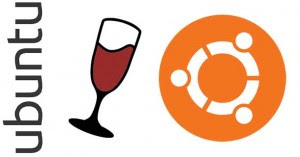
What’s New Wine 1.3.8
- Icons are added in the “open with” menus
- Manual pages for all installed binaries
- Support for schemas in MSXML
- Many installer problems are fixes
- Translation updates
- Various bug fixes
sudo add-apt-repository ppa:ubuntu-wine/ppa
sudo apt-get update
sudo apt-get install wine1.3
18.6.11
How to install DD-WRT on Linksys WRT54GL Wireless Router
This tutorial will show you how to install the DD-WRT firmware on a Linksys WRT54GL wireless router. The DD-WRT firmware makes advanced features, usually only available on more expensive routers, available on cheaper models. My purpose for this mod is to create a wireless receiver for my modded Xbox.
Hardware you will need:
- Linksys WRT54GL wireless router
- PC
- Ethernet cord
Software you will need:
- Internet Explorer
- DD-WRT Version 23 SP2 Mini
- DD-WRT Version 23 SP2 Standard
- Compression application (Winzip, WinRAR, etc.)
The easiest way to install the DD-WRT firmware on a Linksys WRT54GL wireless router is using the firmware upgrade option in the Linksys web interface. In order to install DD-WRT on version 1.0 of the router, the mini version will first have to be installed, then the standard version. Determine your version here.
**DISCLAIMER** The following instructions will void your warranty and if done incorrectly may brick your router. I can not be held responsible for any resulting equipment failure or otherwise undesirable results. Proceed at your own risk.
Install DD-WRT Version 23 SP2 Mini:
- Disable all firewalls, anti-virus software, and wireless connections on the PC
- Unzip the DD-WRT Version 23 SP2 mini and standard compressed files
- Connect the PC to the WRT54GL via Ethernet cable (ports labeled 1-4, not the WAN or Internet port)
- Open Internet Explorer and navigate to 192.168.1.1 (this will open the Linksys web interface)
NOTE: You will be presented with a login prompt, use the credentials you set when configuring the router, if you cannot remember what they are, press the Reset button for 30 seconds, username and password will be reset (username: (blank), password: admin) - Select the Administration->Factory Defaults tab
- Select the Yes radio button in the Restore Factory Defaults: section and press the Save Settings button
- Press the OK button on Warning prompt
- A success screen will appear followed by a login prompt (username: (blank), password: admin)
- Select the Administration->Firmware Upgrade tab
- Press the Browse… button and navigate to the location which the mini version of DD-WRT was unzipped
- Select the dd-wrt.v23_mini_generic.bin file and press the Open button, then the Upgrade button
NOTE: Do NOT do anything on the computer while the upgrade is taking place, a failed upgrade can brick your router - Press the continue button on the success page
- The login prompt will appear again (username: root, password: admin) but login should FAIL
- Verify that the router is working by pinging it (go to Start->Run, type cmd, press Enter, type ping 192.168.1.1, press enter, should be successful)
- If router is working, press and hold the Reset button on the back of the router then unplug the power to the router
- While continuing to hold the Reset button, plug in the power to the router and hold the Reset button for 30 more seconds
- When the Power LED on the router stop blinking, open Internet Explorer and navigate to 192.168.1.1, you may be prompted to login (username: root, password: admin)
- DD-WRT mini web interface should now be displayed
Install DD-WRT Version 23 SP2 Standard:
- Repeat steps 1-9 from above
- Press the Browse… button and navigate to the location which the standard version of DD-WRT was unzipped
- Select the dd-wrt.v23_generic.bin file and press the Open button
- Select the Default settings radio button in the After flashing, reset to section, then press the Upgrade button
NOTE: Do NOT do anything on the computer while the upgrade is taking place, a failed upgrade can brick your router - A success page will appear followed by the DD-WRT standard web interface
If something goes wrong when flashing the firmware and your router is not working, all may not be lost. Read on here to try and resurrect you router.
Best routers firmware
http://www.dd-wrt.com
About:
DD-WRT is a Linux based alternative OpenSource firmware suitable for a great variety of WLAN routers and embedded systems. The main emphasis lies on providing the easiest possible handling while at the same time supporting a great number of functionalities within the framework of the respective hardware platform used.
For more go to: http://www.dd-wrt.com
10.6.11
LINUX: Comandos e seus significados
Aqui ficam alguns significados e comandos para a consola em GNU/Linux
1. mkdir nome -> Cria um diretório com o nome especificado
2. cd diretório -> Vai para o diretório especificado
3. ls -l -> Lista arquivos e diretórios
4. ls -R -> Lista os arquivos do diretório e subdiretórios, inclusive ocultos
5. find /diretório -name *procura* -> Procura no diretório por arquivos ou subdiretórios
6. du -> Tamanho do diretório
7. du -S -> Tamanho dos subdiretórios
8. cal MM YYYY -> Exibe a data no formato especificado
9. cal 01 2000 -> Exibe o calendário do mês de Janeiro no ano 2000
10. cat arquivo.txt -> Exibe arquivos texto no console
11. more arquivo.txt ->Exibe com paginação do conteúdo
12. cp -R -> Copia todo o conteúdo do diretório, inclusive subdiretórios
13. rm -Rf * -> Remove todos os arquivos e subdiretórios do diretório especificado, sem confirmação
14. rm -rf teste/ -> Remove os arquivos e os subdiretórios do diretório teste/, sem confirmação!
15. tail -f /var/log/messages -> Mostra o log do sistema
16. Ctrl + z na consola -> Suspende um processo em andamento permitindo digitar outro comando durante a execução de um programa
17. ps -a -> Visualiza os processos em execução
18. comando & -> Inicia o processo em segundo plano
19. kill -9 pid -> Mata um processo, o pid do programa pode ser visto com ps -a
20. Ctrl + ALT + Backspace -> Fecha o X11
21. last -> Informações sobre logins
22. unzip arquivo.zip -> Descompacta arquivos zipados
23. zip nome.zip arquivo1 arquivo2... -> Zipa os arquivos como nome.zip
24. ls -la -> Lista todos os arquivos, inclusive ocultos
25. chmod 777 arquivo -> Dá permissão total no arquivo, o primeiro número refere-se ao proprietário, o segundo ao grupo e o terceiro aos demais usuários, onde 1 = executar(x) 2 = escrever(w) 4 = ler(r). Deve ser colocada a soma das opções desejadas
26. tar -zcf arquivo.tar.gz -> Diretório ou arquivo a ser compactado
27. tar -jxvf nomedoprograma.tar.bz2 -> Descompacta .tar.bz2
28. tar -xzvf arquivo.tar.gz -> Descompacta .tar.gz
29. tar -Zxvf arquivo.Z -> Descomapcta .Z
30. tar -xz arquivo.tar -> Descompacta .tar
31. chfn usuário -> Muda informações do usuário (nome, telefone...)
32. userdel usuário -> Remove o usuário do sistema
33. userdel -f usuário -> Remove até a pasta do usuário
34. df /dev/dispositivo -> Mostra informações sobre o dispositivo, como tamanho, espaço livre...
35. adduser usuário -> Adiciona usuário ao sistema
36. chown novodono arquivo -> Muda o dono do arquivo para o novo dono
37. traceroute endereço_ip -> Traça a rota percorrida para chegar no endereço
38. fsck -t ext2 /dev/dispositivo -> Equivale ao scandisk do win. Checa o dispositivocom o tipo (-t) especificado
39. ln arquivo nomedolink -> Link direto para arquivo
40. ln -s arquivo nomedolink -> Link simbólico
41. mount -o loop imagem.iso /mnt/ -> Monta uma imagem .iso em /mnt
42. pwd -> Mostra o diretório atual.
43. clear -> Limpa a consola.
44. man programa -> Mostra o manual de utilização de um programa.
45. top -> Ver servicos activos no sistema.
46. locate -> Localiza ficheiros no disco.
47. mc -> Programa para copiar/mover/ directorias,files de um sitio para outro.
48. nmap -> Dá para ver as portas bertas numa maquina!
49. sensors -> Desde que a board suporte este prog dá para ver a temperatura / velocidade ventoinhas etc!
50. arch -> Ver a arquitectura do computador.
51. pkill
52. finger - > mostra o user associado a uma chave
53. free - > mostra memoria livre, a usada, e os buffers da RAM
54. exit / logout - > sai da sessao atual
55. su - > mudar para modo de super utilizador
56. bfs - > procura um arquivo grande.
57. cc - > compilador C
58. cu - > chamar outro sistema UNIX
59. grep - > Procura um ficheiro a partir de uma diretoria
60. sleep -> um processo fica inativo durante um periodo de tempo
61. wc - > Exibe detalhes de um arquivo, pela seguinte ordem: ficheiros, palavras, letras
62. who - > permite ver quem está on line
63. write - > para mandar mensagens para outro usuario, util em aulas lol
64. uname -a -> permite ver a versão do kernel
65. PS1 -> permite mudar o nome da shell, exemplo: PS1="Linux >"
66. mv -> mover (mudar o nome) de ficheiros
12.4.11
How to create pppoe in CISCO ROUTERS
5.4.11
inSSIDer 2.0
Administradores, entusiastas e quem mais depende de conexão sem fio sempre busca o máximo que ela pode oferecer. Para isso existem vários aplicativos. O inSSIDer é mais uma opção para que você tenha controle total e absoluto sobre o tráfego de dados que circulam em uma rede sem fio.
O aplicativo faz gráficos com a força do sinal da conexão ao longo de uma timeline para simplificar a interpretação do usuário. Essas informações são a base para a identificação de problemas e, claro, a solução deles.
Este utilitário faz uma varredura em busca das redes ao alcance de sua antena, capta a força do sinal em intervalos de tempo definidos e ainda determina o nível de segurança delas, inclusive se estão protegidas por senha.
Comumente, muitos roteadores utilizam o mesmo canal, o que congestiona a rede e, consequentemente, deixa o sinal Wi-Fi fraco. O inSSIDer ajuda você a identificar exatamente esse tipo de problema.
27.3.11
Lightscribe Template Labeler
Quer deixar suas mídias completamente personalizadas? O Lightscribe Template Labeler pode fazer isso por você de forma simples, fácil e rápida, sem que você precise se preocupar em colar ou recortar etiqueta em seu CD ou DVD.
Isso porque o programa grava aquilo que você quiser diretamente na mídia escolhida, desde que ela possua suporte para este tipo de tarefa. Basta colocar o CD ou DVD do lado contrário ao normalmente inserido, de forma que o próprio laser do seu computador faça a impressão, deixando aquela mídia com cara de trabalho profissional.
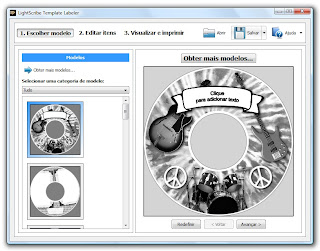
Vale a pena comentar que o Lightscribe só pode ser usado em mídias que suportem a tecnologia, algo que você encontra nas lojas do gênero espalhadas pelo país. Portanto, não tente fazer isso com qualquer mídia, pois certamente o disco será danificado.
14.3.11
Projeto MPLS e OSPF – Parte 3
MPLS
Diferentemente do roteamento tradicional onde os roteadores da rede devem manter tabelas de possíveis caminhos que os pacotes devem percorrer, além da utilização de algoritmos complexos para determinar os mesmos, o MPLS (Multiprotocol Label Switching) surge como uma solução para reduzir esse processamento, utilizando simples trocas de rótulos (Labels) como principal modo de encaminhamento.
O MPLS propõe a comutação sobre qualquer rede, onde os dados aprendidos pelos protocolos de roteamento são agregados a circuitos virtuais criados pelo MPLS.
Esse método se diferencia pela simplicidade dos algoritmos de encaminhamento, velocidade no processamento, facilidade de gerenciamento, independe dos protocolos de camada de enlace ou rede, reduz despesas com equipamentos poderosos, pode diferenciar fluxos de dados por aplicações ou dispositivos, compatível com tecnologias de roteamento e sinalização existente. Também provém alternativas tal como, redes virtuais privadas VPN (Virtual Private Network), QOS (Quality of Service) do início ao fim, Engenharia de Tráfego, Serviços Diferenciados (DiffServ).
Existem várias terminologias MPLS que vale uma posterior “papirada”. Entretanto, devemos destacar na topologia os roteadores LER (Label Edge Router) da borda da nuvem, são eles Brasília e Curitiba, esses caras são responsáveis pelo processamento pesado, a inserção e a retirada dos rótulos MPLS e a definição de prováveis caminhos, geralmente são roteadores de alto-nível. Já os LSR (Label Switching Router) ficam com a incumbência de transportar os rótulos dentro da nuvem, são eles SP, BH e RJ.
Segue abaixo a configuração extremamente básica para habilitar a troca de rótulos dentro da nuvem MPLS. O MPLS provê várias diversas outras possibilidades quando somado com outras tecnologias e técnicas de configuração.
ROUTER CURITIBA
CURITIBA(config)# ip cef
!
CURITIBA(config)# interface serial 2/0
CURITIBA(config-if)# mpls ip
!
CURITIBA(config)# interface serial 3/0
CURITIBA(config-if)# mpls ip
!
CURITIBA(config)# interface serial 4/0
CURITIBA(config-if)# mpls ip
!
ROUTER SP
SP(config)# ip cef
!
SP(config)# interface serial 1/0
SP(config-if)# mpls ip
!
SP(config)# interface serial 2/0
SP(config-if)# mpls ip
!
ROUTER BH
BH(config)# ip cef
!
BH(config)# interface serial 1/0
BH(config-if)# mpls ip
!
BH(config)# interface serial 2/0
BH(config-if)# mpls ip
!
ROUTER RJ
RJ(config)# ip cef
!
RJ(config)# interface serial 1/0
RJ(config-if)# mpls ip
!
RJ(config)# interface serial 2/0
RJ(config-if)# mpls ip
!
ROUTER BRASILIA
BRASILIA(config)# ip cef
!
BRASILIA(config)# interface serial 2/0
BRASILIA(config-if)# mpls ip
!
BRASILIA(config)# interface serial 3/0
BRASILIA(config-if)# mpls ip
!
BRASILIA(config)# interface serial 4/0
BRASILIA(config-if)# mpls ip
!
Quem tentar reproduzir esse cenário precisará de uma bela máquina ou então prepar um café e ter muita paciência (meu caso), pois estamos trabalhando com protocolos robustos como OSPF e MPLS!
Projeto MPLS e OSPF – Parte 2
Depois de algum tempo… Está aí as configurações de endereçamento IP, roteamento estático e dinâmico com OSPF na topologia citada.
ROUTER FOZ
Router(config)# hostname FOZ
! CONFIGURAÇÕES DE INTERFACES
! Obs: Interface loopback é uma interface de software (sempre ativa)
FOZ(config)# interface loopback 0
FOZ(config-if)# ip address 192.168.1.1 255.255.255.0
!
FOZ(config)# interface loopback 1
FOZ(config-if)# ip address 192.168.2.1 255.255.255.0
!
FOZ(config)# interface serial 1/0
FOZ(config-if)# ip address 10.0.10.1 255.255.255.252
FOZ(config-if)# clock rate 4032000
FOZ(config-if)# no shutdown
FOZ(config-if)# exit
!
! CONFIGURAÇÕES DE ROTEAMENTO
! Obs: Rota padrão para qualquer destino que não conste na tabela de roteamento, ou seja, tudo que não tenha uma rota especificada sai pela interface 10.0.10.2
!
FOZ(config)# ip route 0.0.0.0 0.0.0.0 10.0.10.2
!
! Obs: O número 100 abaixo corresponde ao processo OSPF, esse número tem significado local não influenciando no roteamento em si, não confundir com AS !(Autonomous System)
!
FOZ(config)# router ospf 100
FOZ(config-router)# network 10.0.10.0 0.0.0.3 area 1
FOZ(config-router)# end
!
FOZ# copy running-config startup-config
!
ROUTER CASCAVEL
Router(config)# hostname CASCAVEL
!
CASCAVEL(config)# interface serial 1/0
CASCAVEL(config-if)# ip address 10.0.10.2 255.255.255.252
CASCAVEL(config-if)# no shutdown
!
CASCAVEL(config)# interface serial 2/0
CASCAVEL(config-if)# ip address 10.0.20.1 255.255.255.252
CASCAVEL(config-if)# clock rate 4032000
CASCAVEL(config-if)# no shutdown
CASCAVEL(config-if)# exit
!
CONFIGURAÇÕES DE ROTEAMENTO
!
Obs: Rotas estáticas: por padrão sempre são escolhidas na comutação pois tem maior prioridade ou a menor métrica do que qualquer protocolo de roteamento
!
CASCAVEL(config)# ip route 192.168.1.0 255.255.255.0 10.0.10.1
CASCAVEL(config)# ip route 192.168.2.0 255.255.255.0 10.0.10.1
!
Obs: O comando redistribute static irá informar os vizinhos sobre rotas estáticas instaladas localmente
!
CASCAVEL(config)# router ospf 100
CASCAVEL(config-router)# redistribute static
CASCAVEL(config-router)# network 10.0.10.0 0.0.0.3 area 1
CASCAVEL(config-router)# network 10.0.20.0 0.0.0.3 area 1
CASCAVEL(config-router)# end
!
CASCAVEL# copy running-config startup-config
!
ROUTER CURITIBA
Router(config)# hostname CURITIBA
!
CURITIBA(config)# interface serial 1/0
CURITIBA(config-if)# ip address 10.0.20.2 255.255.255.252
CURITIBA(config-if)# no shutdown
!
CURITIBA(config)# interface serial 2/0
CURITIBA(config-if)# ip address 10.0.30.1 255.255.255.252
CURITIBA(config-if)# clock rate 4032000
CURITIBA(config-if)# no shutdown
!
CURITIBA(config)# interface serial 3/0
CURITIBA(config-if)# ip address 10.0.40.1 255.255.255.252
CURITIBA(config-if)# clock rate 4032000
CURITIBA(config-if)# no shutdown
!
CURITIBA(config)# interface serial 4/0
CURITIBA(config-if)# ip address 10.0.70.1 255.255.255.252
CURITIBA(config-if)# clock rate 4032000
CURITIBA(config-if)# no shutdown
CURITIBA(config-if)# exit
!
CURITIBA(config)# router ospf 100
CURITIBA(config-router)# network 10.0.20.0 0.0.0.3 area 1
CURITIBA(config-router)# network 10.0.30.0 0.0.0.3 area 0
CURITIBA(config-router)# network 10.0.40.0 0.0.0.3 area 0
CURITIBA(config-router)# network 10.0.70.0 0.0.0.3 area 0
CURITIBA(config-router)# end
!
CURITIBA# copy running-config startup-config
ROUTER SP
Router(config)# hostname SP
!
SP(config)# interface serial 1/0
SP(config-if)# ip address 10.0.30.2 255.255.255.252
SP(config-if)# no shutdown
!
SP(config)# interface serial 2/0
SP(config-if)# ip address 10.0.50.1 255.255.255.252
SP(config-if)# clock rate 4032000
SP(config-if)# no shutdown
!
SP(config)# router ospf 100
SP(config-router)# network 10.0.30.0 0.0.0.3 area 0
SP(config-router)# network 10.0.50.0 0.0.0.3 area 0
SP(config-router)# end
!
SP# copy running-config startup-config
!
ROUTER BH
Router(config)# hostname BH
!
BH(config)# interface serial 1/0
BH(config-if)# ip address 10.0.70.2 255.255.255.252
BH(config-if)# no shutdown
!
BH(config)# interface serial 2/0
BH(config-if)# ip address 10.0.80.1 255.255.255.252
BH(config-if)# clock rate 4032000
BH(config-if)# no shutdown
!
BH(config)# router ospf 100
BH(config-router)# network 10.0.70.0 0.0.0.3 area 0
BH(config-router)# network 10.0.80.0 0.0.0.3 area 0
BH(config-router)# end
!
BH# copy running-config startup-config
!
ROUTER RJ
Router(config)# hostname RJ
!
RJ(config)# interface serial 1/0
RJ(config-if)# ip address 10.0.40.2 255.255.255.252
RJ(config-if)# no shutdown
!
RJ(config)# interface serial 2/0
RJ(config-if)# ip address 10.0.60.1 255.255.255.252
RJ(config-if)# clock rate 4032000
RJ(config-if)# no shutdown
!
RJ(config)# router ospf 100
RJ(config-router)# network 10.0.40.0 0.0.0.3 area 0
RJ(config-router)# network 10.0.60.0 0.0.0.3 area 0
RJ(config-router)# end
!
RJ# copy running-config startup-config
!
ROUTER BRASILIA
Router(config)# hostname BRASILIA
!
BRASILIA(config)# interface serial 1/0
BRASILIA(config-if)# ip address 10.0.90.1 255.255.255.252
BRASILIA(config-if)# clock rate 4032000
BRASILIA(config-if)# no shutdown
!
BRASILIA(config)# interface serial 2/0
BRASILIA(config-if)# ip address 10.0.50.2 255.255.255.252
BRASILIA(config-if)# no shutdown
!
BRASILIA(config)# interface serial 3/0
BRASILIA(config-if)# ip address 10.0.60.2 255.255.255.252
BRASILIA(config-if)# no shutdown
!
BRASILIA(config)# interface serial 4/0
BRASILIA(config-if)# ip address 10.0.80.2 255.255.255.252
BRASILIA(config-if)# no shutdown
BRASILIA(config-if)# exit
!
BRASILIA(config)# router ospf 100
BRASILIA(config-router)# network 10.0.50.0 0.0.0.3 area 0
BRASILIA(config-router)# network 10.0.60.0 0.0.0.3 area 0
BRASILIA(config-router)# network 10.0.80.0 0.0.0.3 area 0
BRASILIA(config-router)# network 10.0.90.0 0.0.0.3 area 2
BRASILIA(config-router)# end
!
BRASILIA# copy running-config startup-config
!
ROUTER MANAUS
Router(config)# hostname MANAUS
!
MANAUS(config)# interface serial 1/0
MANAUS(config-if)# ip address 10.0.90.2 255.255.255.252
MANAUS(config-if)# no shutdown
!
MANAUS(config)# interface serial 2/0
MANAUS(config-if)# ip address 10.0.100.1 255.255.255.252
MANAUS(config-if)# clock rate 4032000
MANAUS(config-if)# no shutdown
MANAUS(config-if)# exit
!
MANAUS(config)# ip route 192.168.3.0 255.255.255.0 10.0.100.2
MANAUS(config)# ip route 192.168.4.0 255.255.255.0 10.0.100.2
!
MANAUS(config)# router ospf 100
MANAUS(config-router)# redistribute static
MANAUS(config-router)# network 10.0.90.0 0.0.0.3 area 2
MANAUS(config-router)# network 10.0.100.0 0.0.0.3 area 2
MANAUS(config-router)# end
!
MANAUS# copy running-config startup-config
!
ROUTER MIAMI
Router(config)# hostname MIAMI
!
MIAMI(config)# interface loopback 0
MIAMI(config-if)# ip address 192.168.3.1 255.255.255.0
!
MIAMI(config)# interface loopback 1
MIAMI(config-if)# ip address 192.168.4.1 255.255.255.0
!
MIAMI(config)# interface serial 1/0
MIAMI(config-if)# ip address 10.0.100.2 255.255.255.252
MIAMI(config-if)# no shutdown
!
MIAMI(config)# ip route 0.0.0.0 0.0.0.0 10.0.100.1
!
MIAMI(config)# router ospf 100
MIAMI(config-router)# network 10.0.100.0 0.0.0.3 area 2
MIAMI(config-router)# end
!
MIAMI# copy running-config startup-config
!
É isso aí… Rede convergida com OSPF agora é só partir para configuração MPLS, o que demandará muito papiro!

